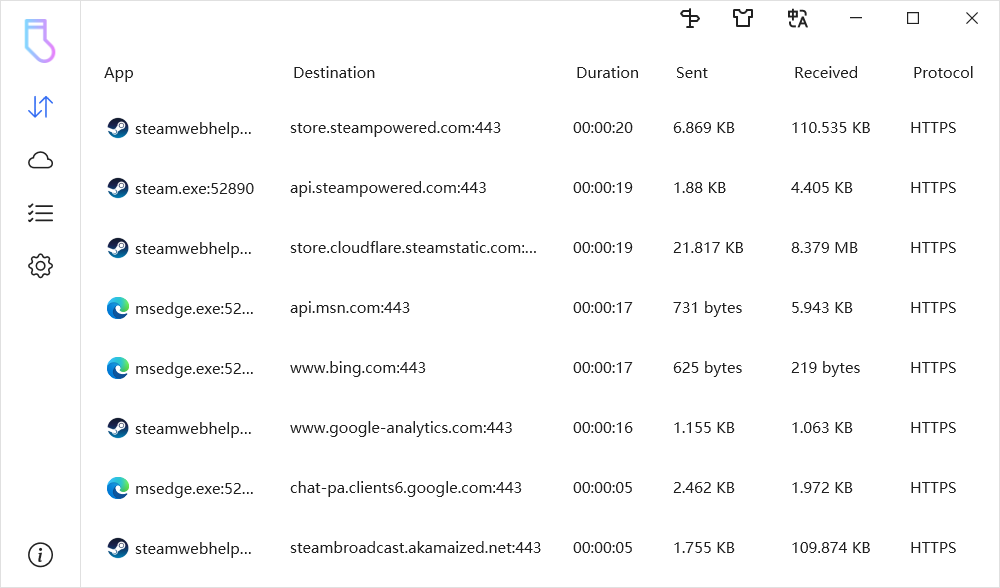
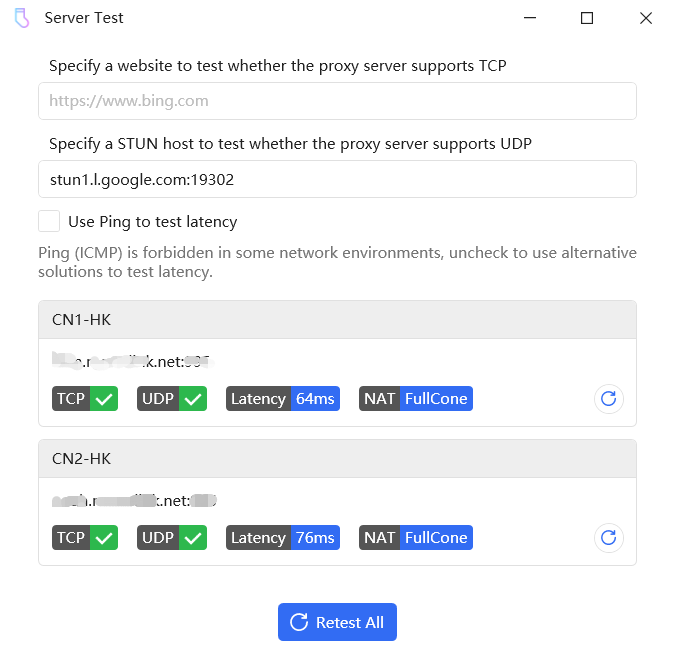
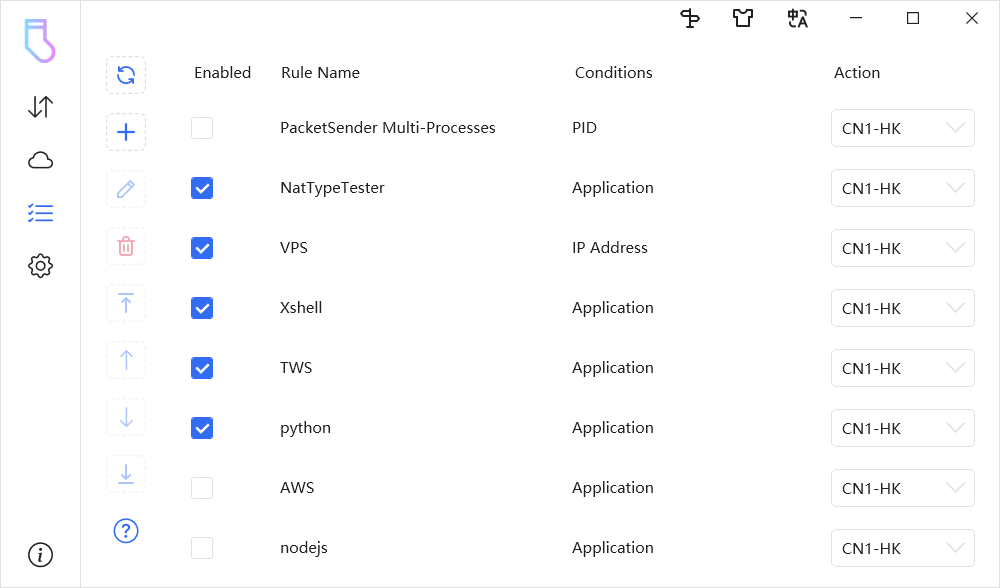
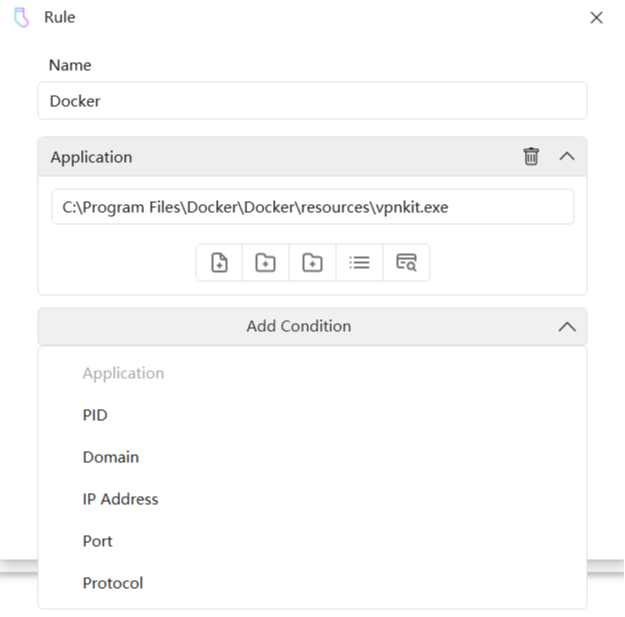
Win2Socks enables applications to access the network
through SOCKS5, HTTPS, Shadowsocks[2022] or Trojan proxy, even though they do not support proxy.
Latest Version: v2.16.0 - July 10, 2024 - checksum
Supports win7 - win11 all 64-bit operating systems
Redirect network traffic(TCP & UDP) to SOCKS5, HTTPS, Shadowsocks or Trojan proxy by Process, File Name, Domain, IP Address or Port.
Through batch testing of servers availability and latency, servers failures can be quickly eliminated, choose the best server to use.
Block network traffic that filter by Process, File Name, Domain, IP Address or Port.
Supports DNS over TLS,
DNS over HTTPS and
DNS over QUIC.
Globally encrypt all DNS requests.
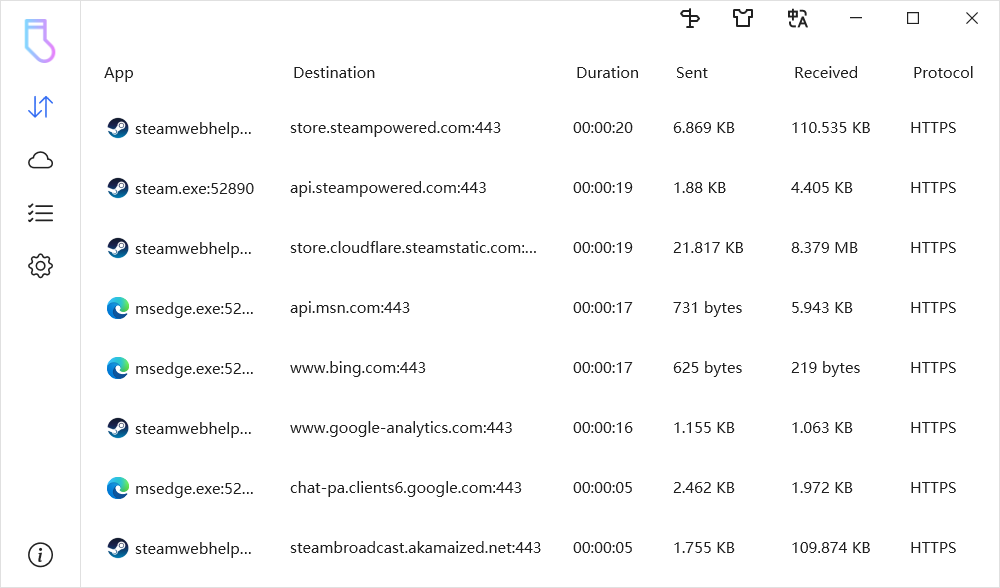
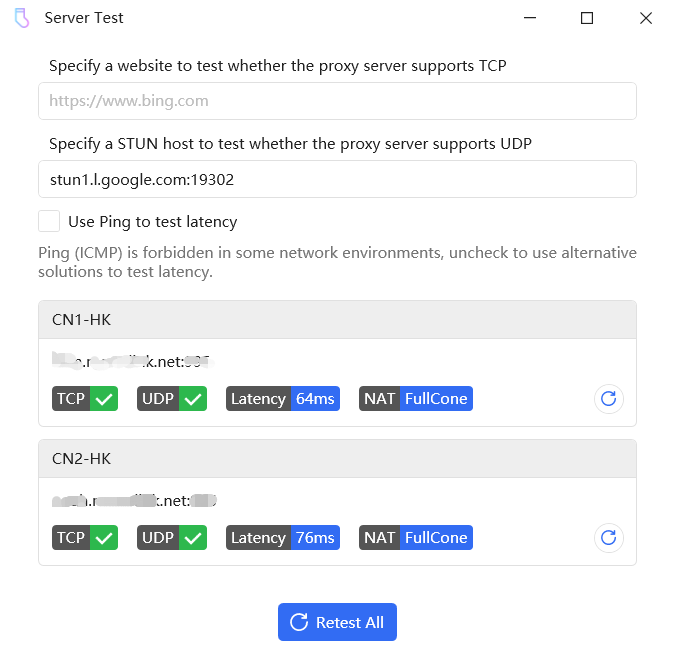
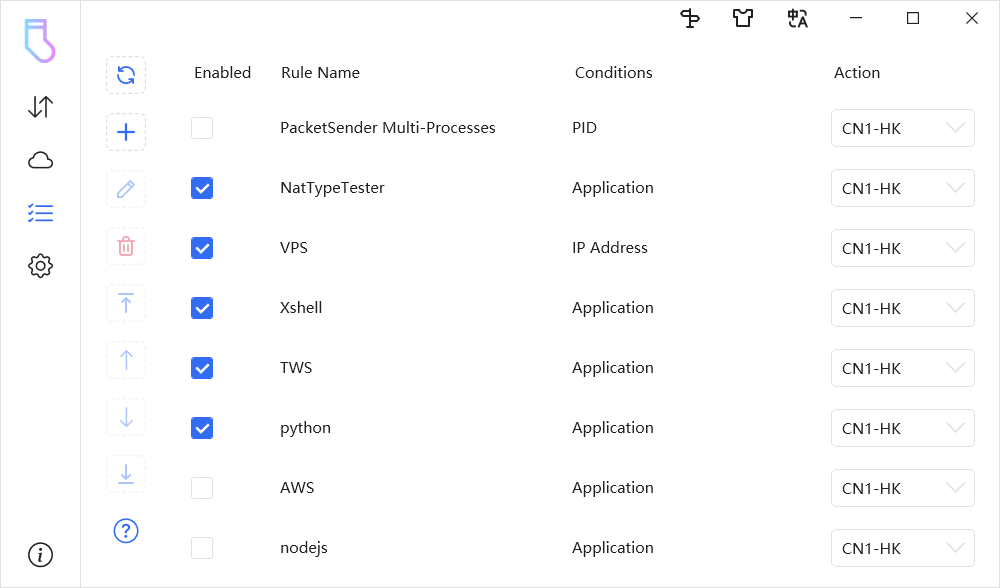
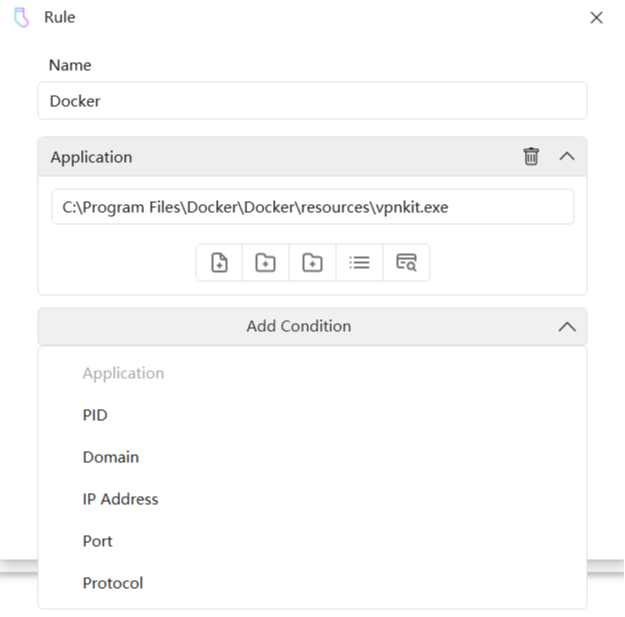
Win2Socks is a transparent proxy client for Windows,
which makes it possible for most programs that do not support proxy access to the
network to access the network through proxy.
Win2Socks mainly aims at enabling some programs that do not support proxy to access
the network through proxy, including but are not limited to the following purposes:
browse website by proxy, redirection of network traffics, games, network debugging,
prohibition of program
networking, etc..
Yes, you need to deploy proxy servers yourself or
buy services from some proxy service providers. Win2Socks is just a client and does
not provide any proxy servers.
Yes, Win2Socks support both TCP and UDP redirection. Full support for IPv4 and IPv6.
Win2Socks supports win7, win8.1, win10, win11 all 64-bit system, 32-bit system NOT supported.
Please install all your system updates via Control Panel -> System and Security
-> Windows Update, after all installed, reboot your system then retry Win2Socks,
if it still not works properly, please contact us by email: [email protected].
Win7 users
need to be aware that make sure patch KB4474419 is installed, otherwise the driver will not be
able to load.
Please check your spam or trash folder, if you still can't find it, please contact us by email [email protected].
Possible causes of this problem:
1. Memory Integrity is enabled on Win10/Win11 system. This feature is not currently compatible. Turning it off and restarting the system can solve this problem.
2. Running Win2Socks in virtual machine. Running in a virtual machine is not supported.
3. Third-party anti-virus software mistakenly delete the driver of Win2Socks.
Every once in a while, new experimental protocols are born, but we cannot infer the life cycle of these protocols, so we will not add these unstable protocols to Win2Socks.
Usually these experimental protocols are supported by corresponding client software, and these clients support running as local SOCKS5 servers (that is, listening on the local port, such as: 127.0.0.1:1080). To use it with these clients, you only need to add a local SOCKS5 server in Win2Socks (for example, set the host to 127.0.0.1 and the port to 1080), and then add a rule to use the local SOCKS5 server.
To support WSL, it needs to be used with wsl-vpnkit. Also, you need to set the Win2Socks settings Network Data Interception Mode to "All" (don't forget to restart Win2Socks).
After configuring wsl-vpnkit, if you only need to proxy some websites/hosts/domain, just add the required domain to the Domain Rule. If you need to proxy all WSL network data, you need to add wsl-gvproxy.exe of wsl-vpnkit to the Application Rule. The location of wsl-gvproxy.exe varies depending on how you installed wsl-vpnkit (distro, standalone script or systemd). It is recommended to use wildcard matching in Application Rule: *\wsl-gvproxy.exe.